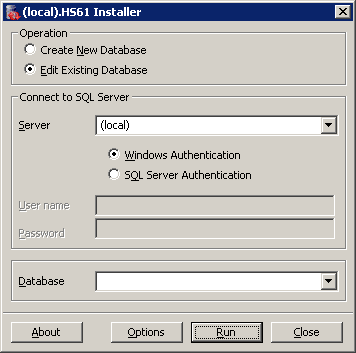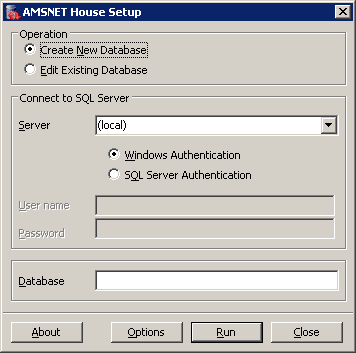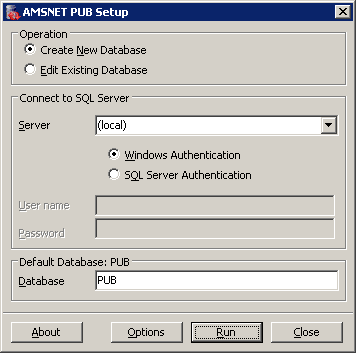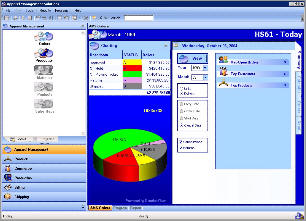
AMSNET
Version 4.0.1.6
SQL Server Updates
AMSNET SQL Script Updates
AMSNETHouseUpdateV4016.zip
Watch Instructional Video
Downloadable Files....
Please download the 2 zip files above and place them in a folder on your Microsoft SQL Server.
Once the files are on the Microsoft SQL Server, Log onto the SQL Server system with Administrator rights. Extract all the files in the zip files. Double click AMSNETHouseUpdateV2215.exe to run the update for the house views, functions and stored procedures. From the dialog make sure Edit Existing Database is selected, Select the house database to update from the Database drop down and then click Run. Apply this update to each house setup in your SQL Server. Double Click AMSNETPubUpdateV2215.exe to run the update on the pub database. From the dialog make sure to select the PUB database from the database dropdown and then click run.This is only ran once.
SQL Reporting AMS Management Reports
tempreports.zip
AMSNET First Time Setup
AMSNETHouseSetup.zip
AMSNET PUB Setup.zipPlease download the 2 files above and place them in a folder on your Microsoft SQL Server.
Once the files are on the Microsoft SQL Server, Log onto the SQL Server system with Administrator rights and extract all the files from the zip files.Double click AMSNET House Setup.exe to run the installer for the house tables, functions, views and stored procedures. From the dialog make sure Create New Database is selected, enter the database name to create in the Database field IE HS50 then click Run. Repeat this install for each house to setup in your SQL Server.
Double Click AMSNET PUB Setup.exe to run the installer for the pub database. From the dialog make sure Create New Database is selected, do not change database name in the Database field then click Run.
ApexSql.Common.ZipLib.zipAMSNETHouseUpdateV2122.zip
AMSNETPubUpdateV2122.zipAMSNETHouseUpdateV2120.zip
AMSNETPubUpdateV2120.zip